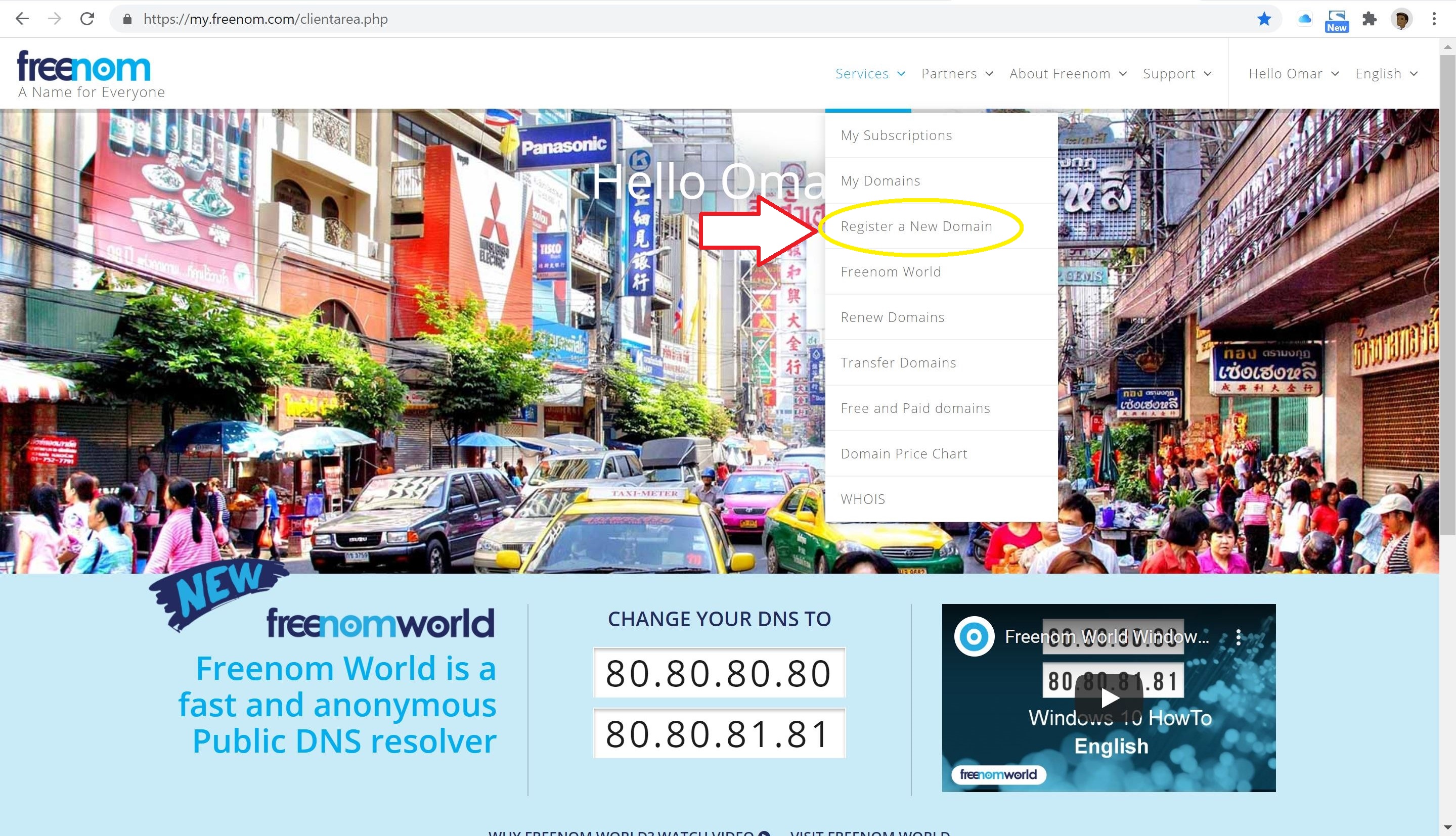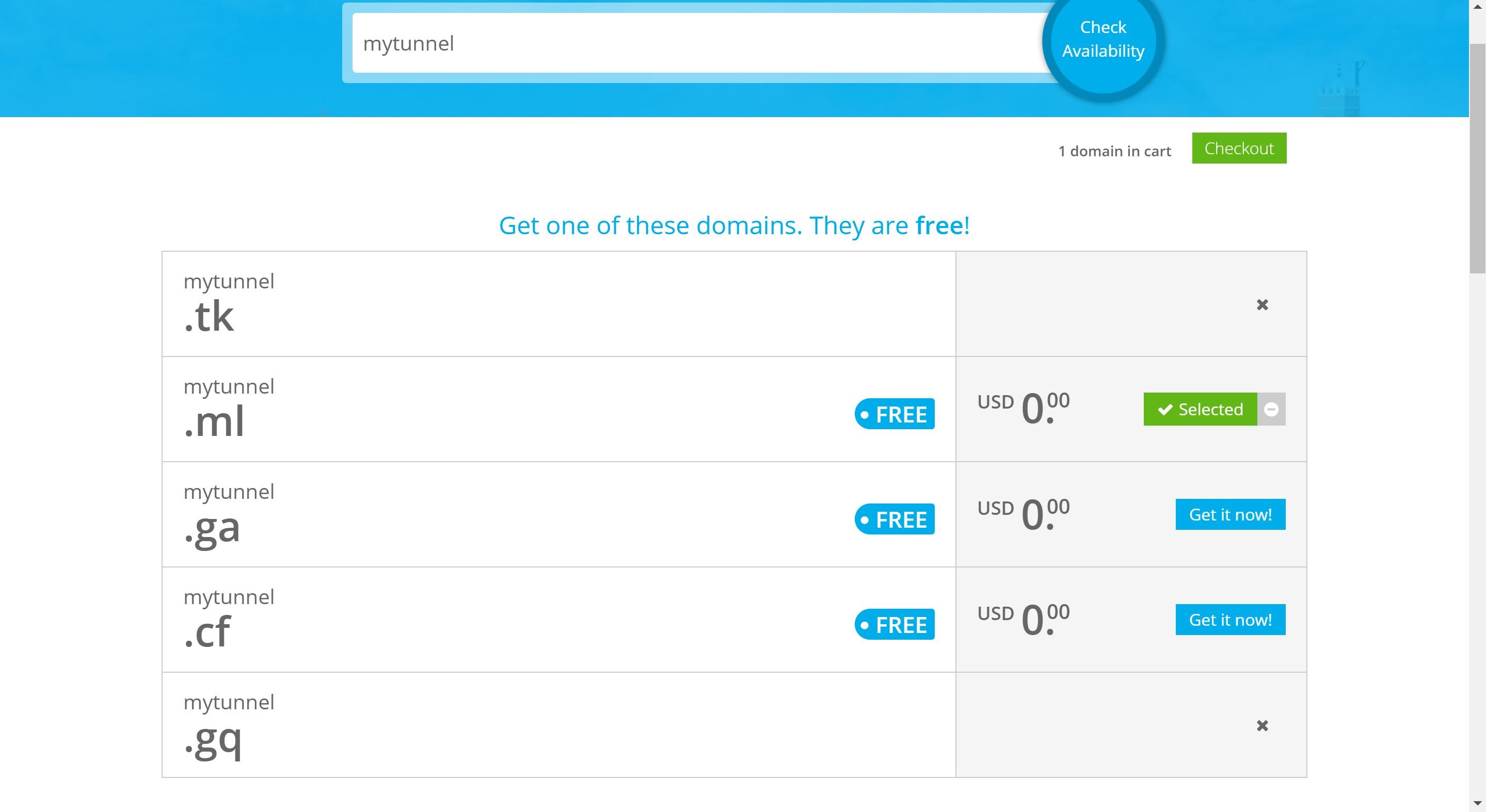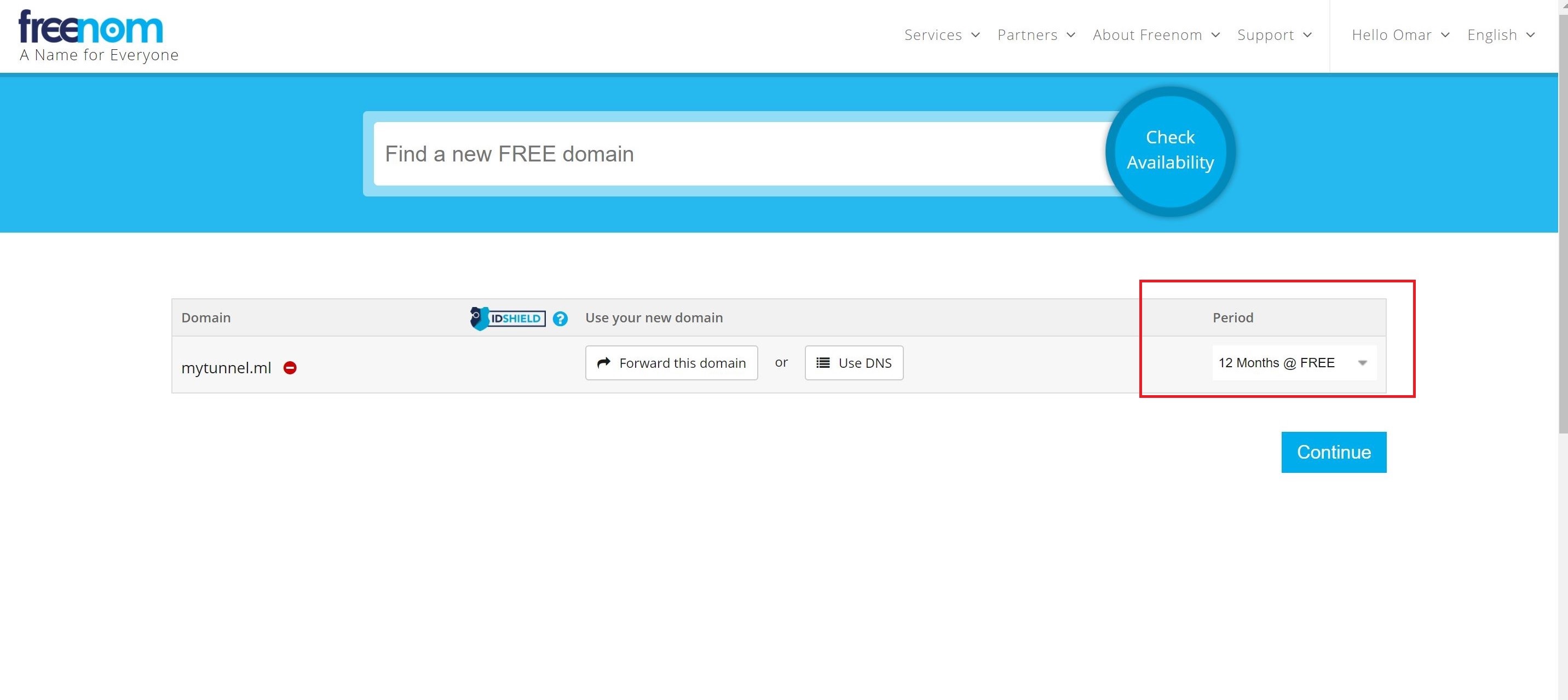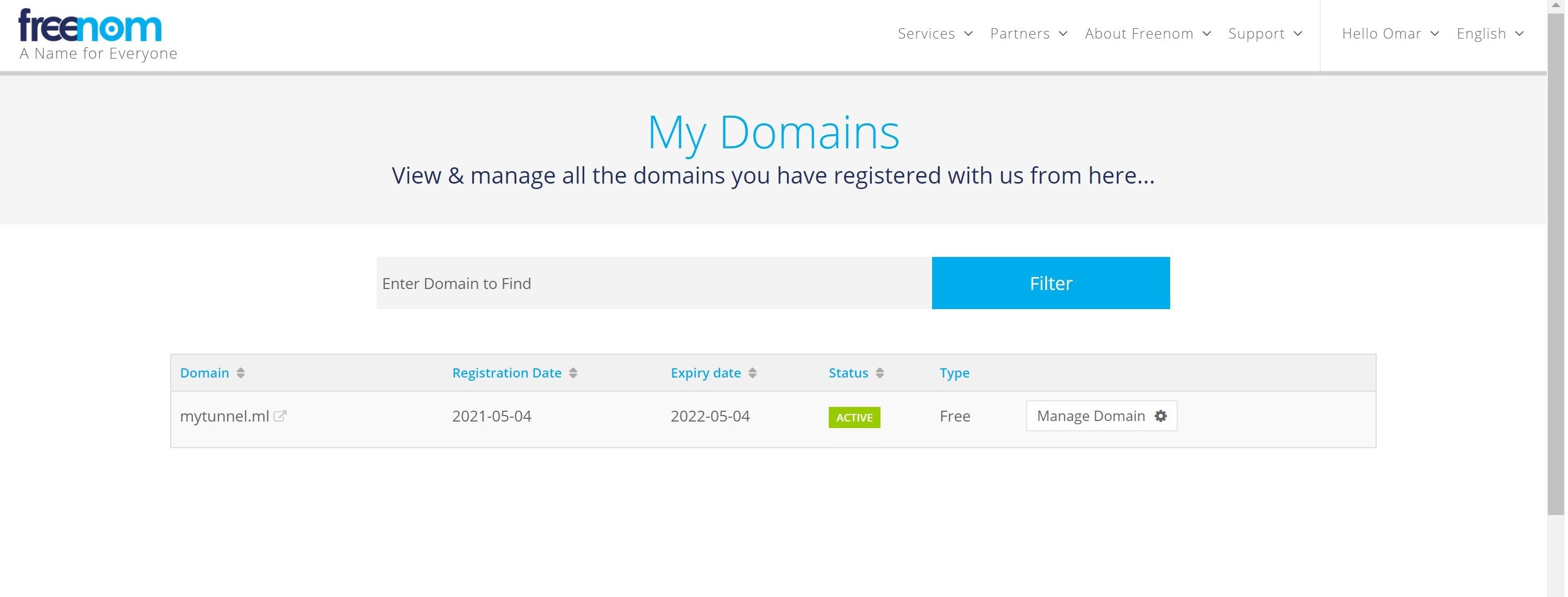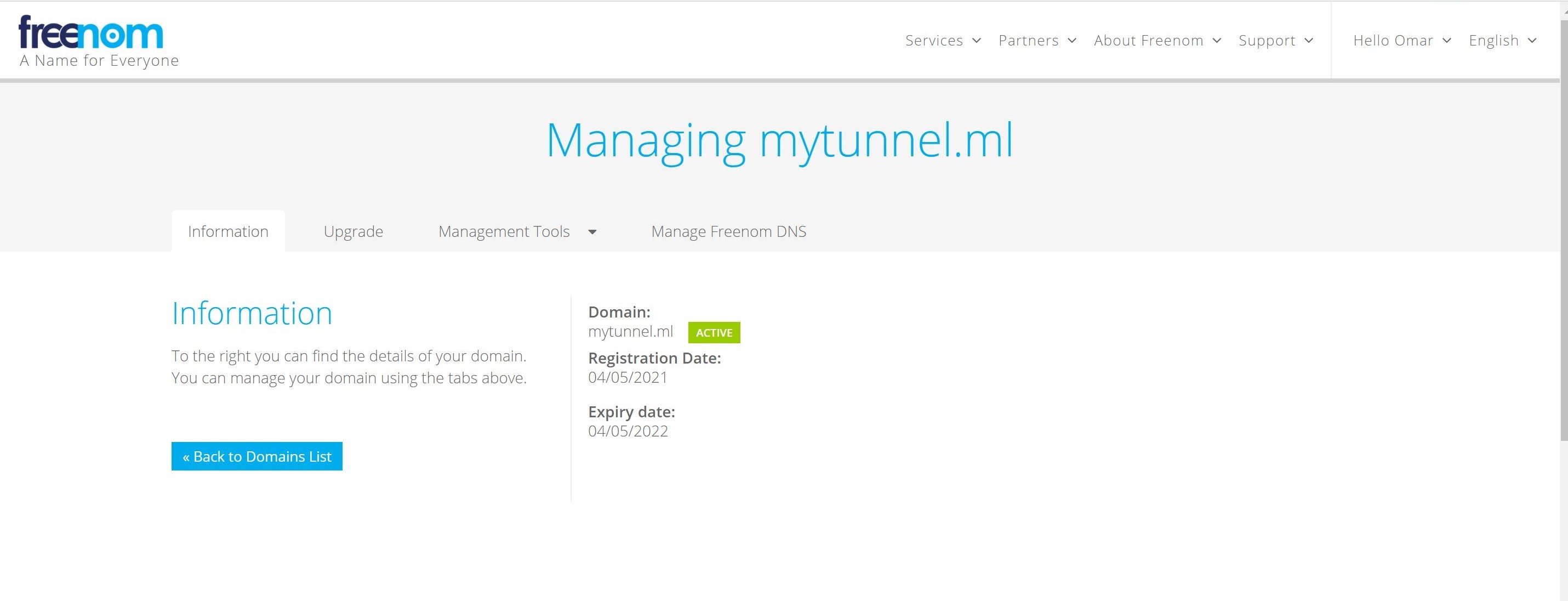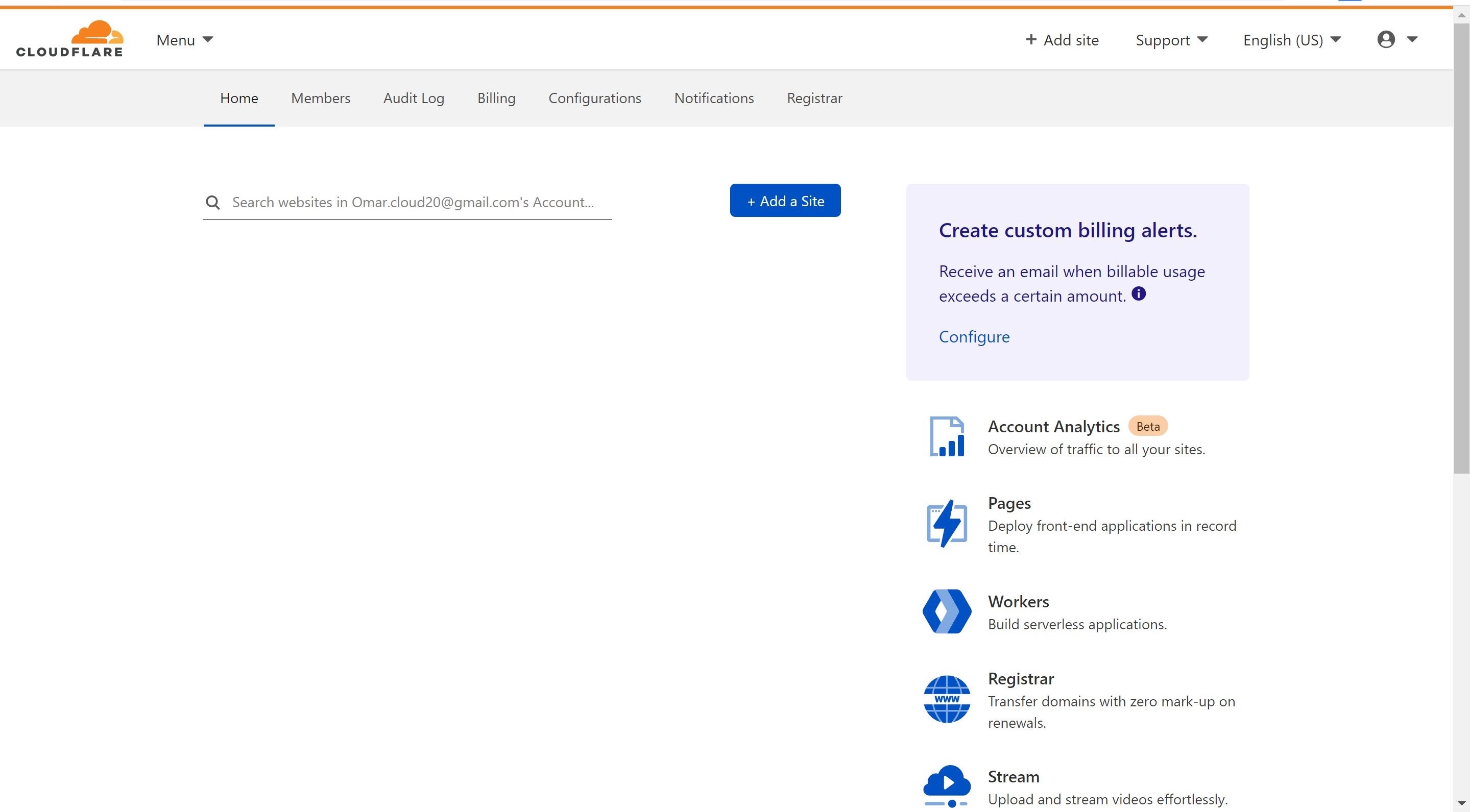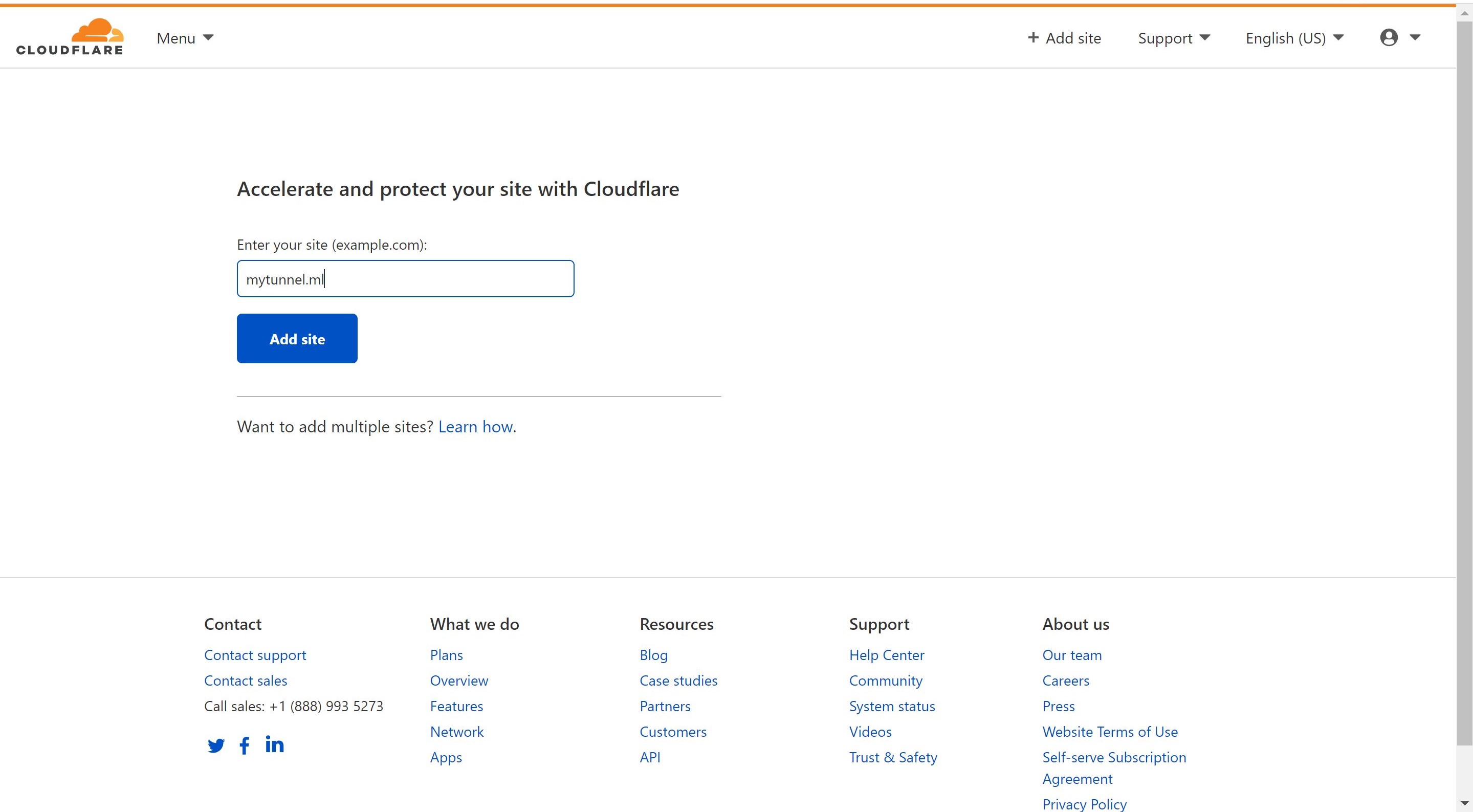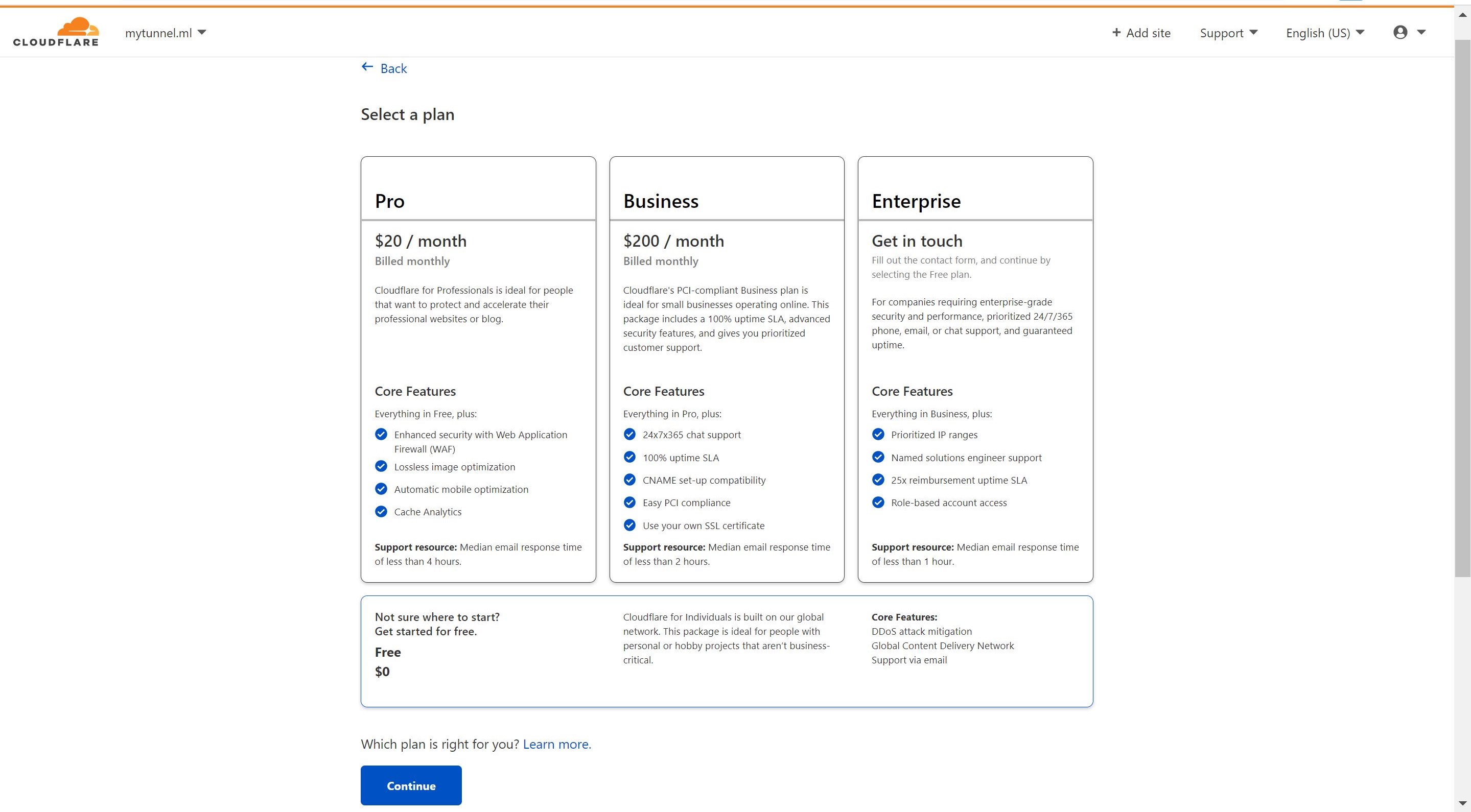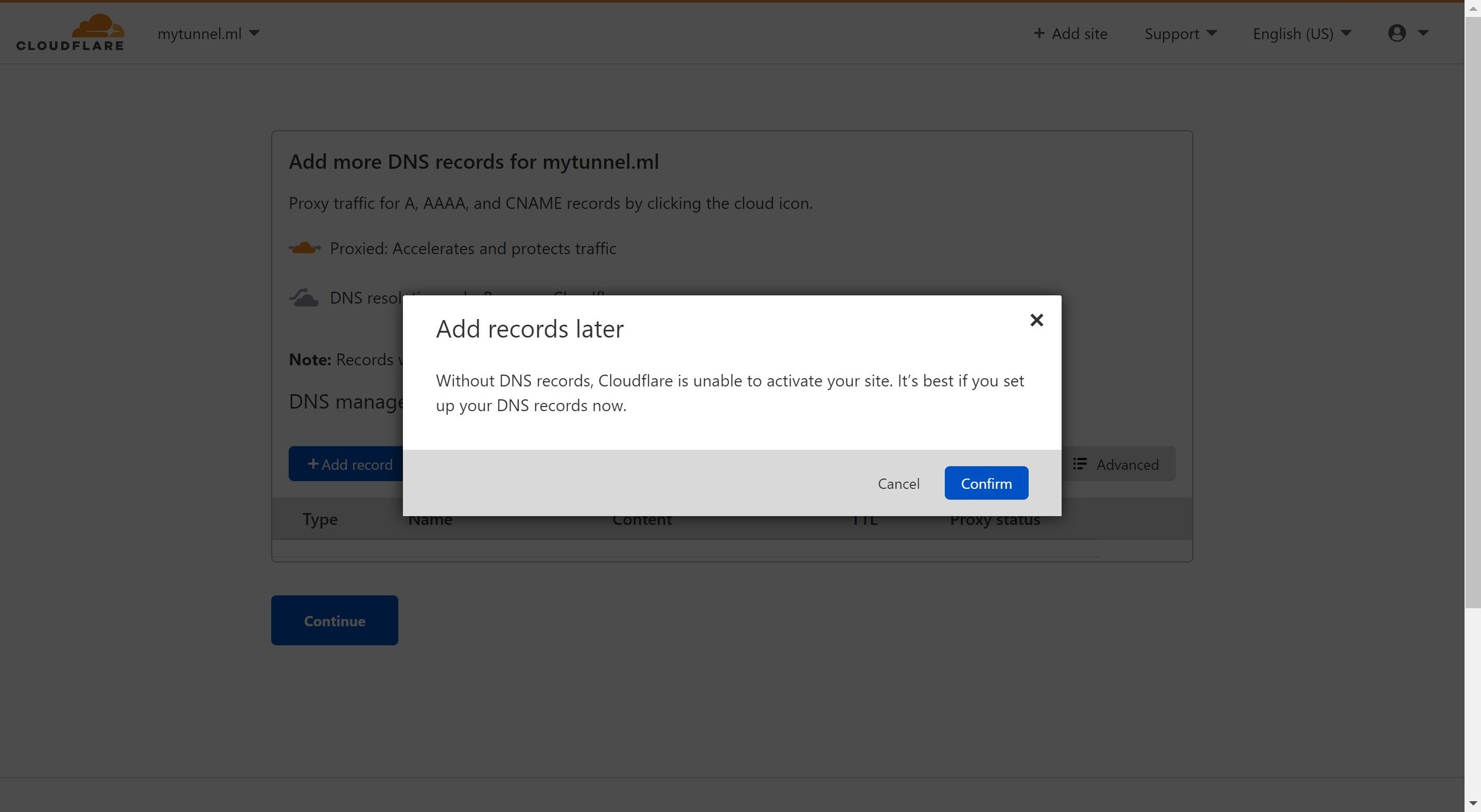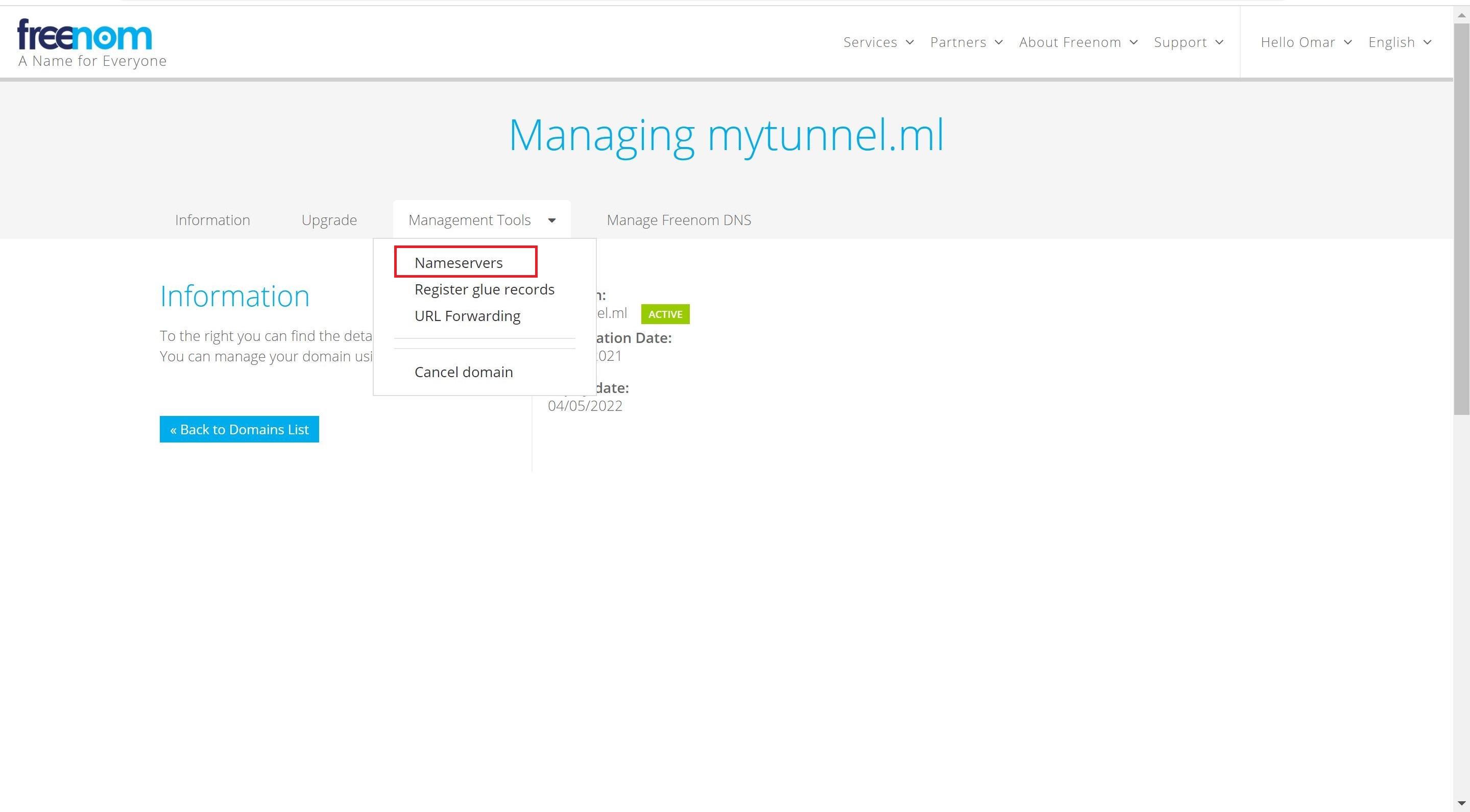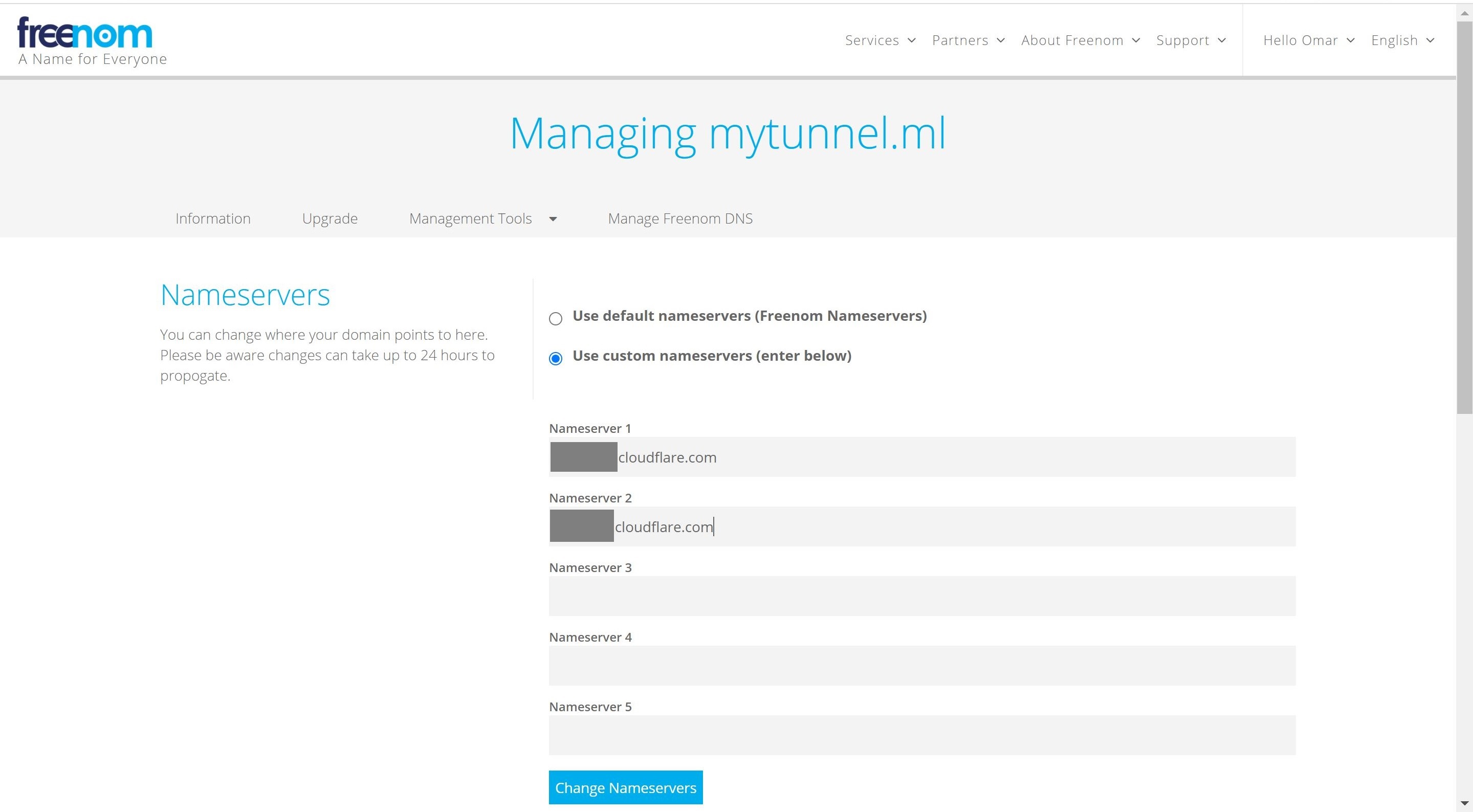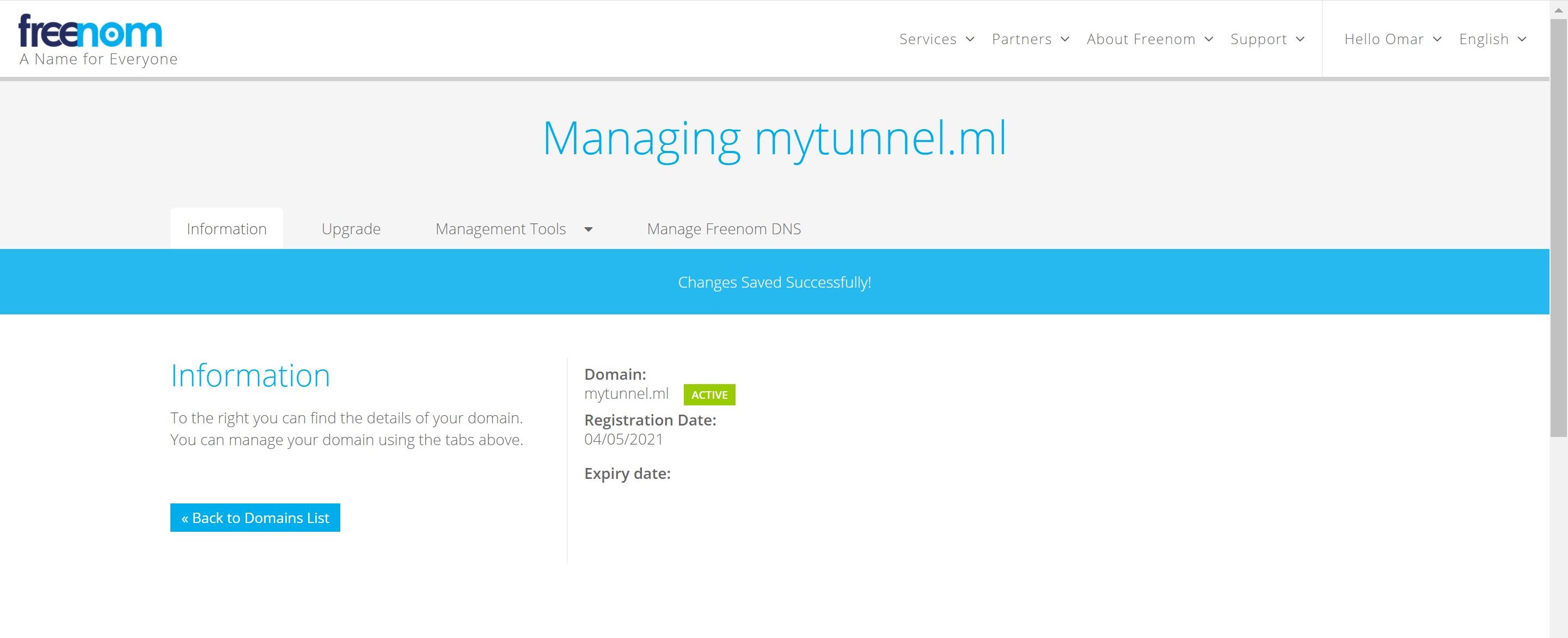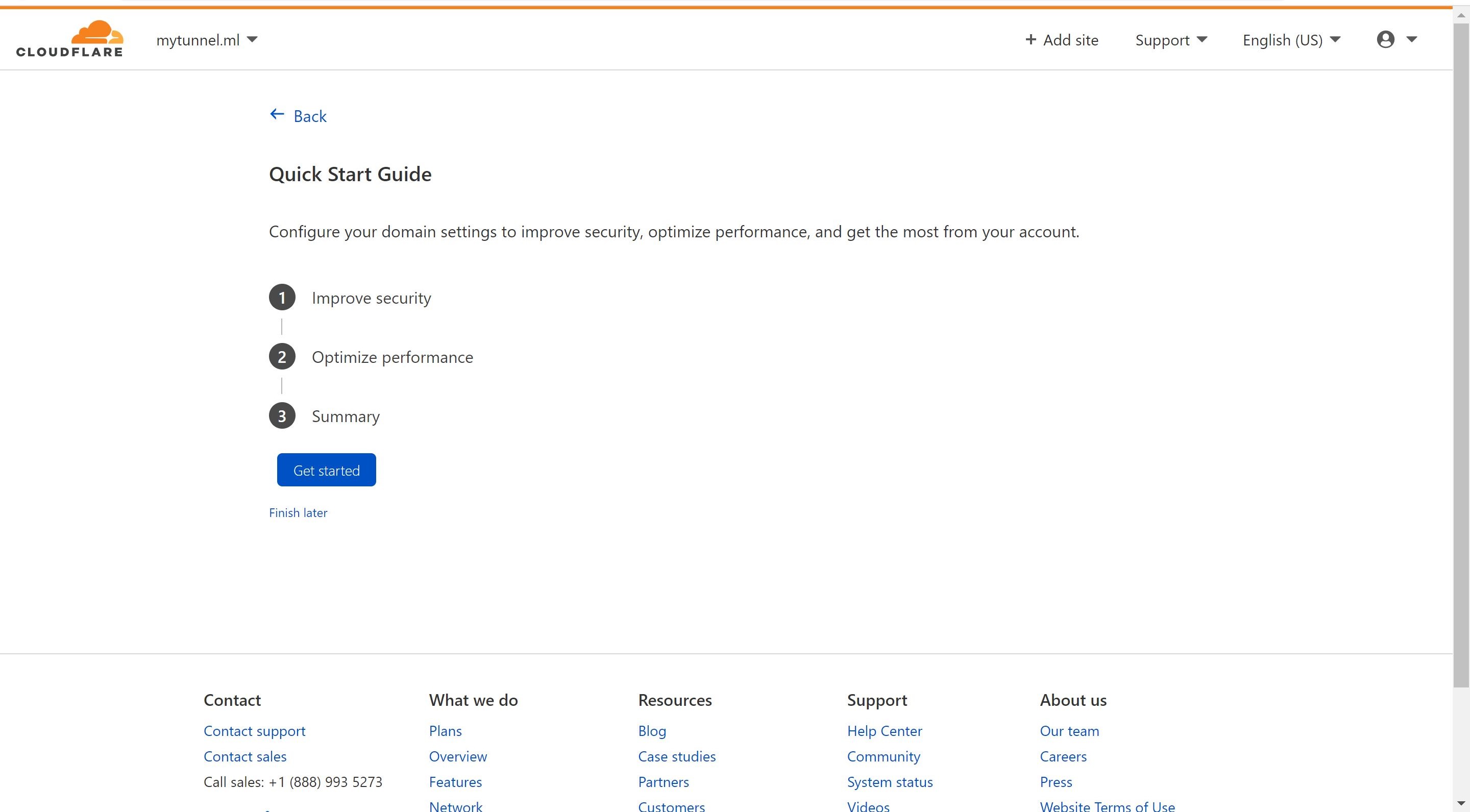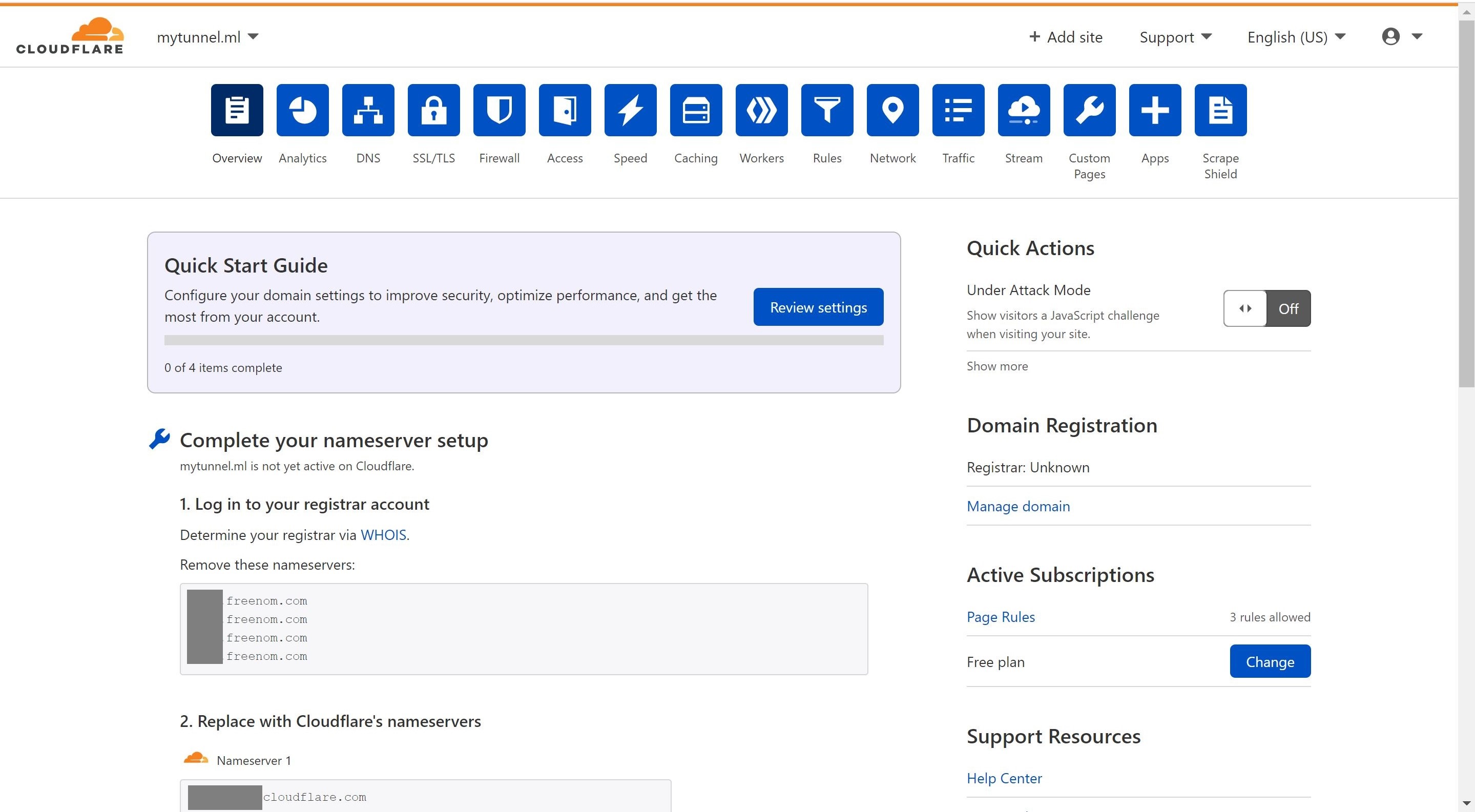Create a Free Domain Name
Tutorial Scenario:
- Register a free domain at Freenom
- Signup for a free account at Cloudflare
- Add a site to Cloudflare
Step 1: Register a free domain at Freenom:
- Navigate to Freenom and create a free account.
- Select Register a New Domain as show below.
- Check the availability of a domain name of your choice. In my case, it’s mytunnel. Then, select the free domain TDL
- Choose the Period for your selected domain. It ranges from 1 to 12 months. Then, click Continue.
Congratulations. You have successfully obtained your first free domain.
Step 2: Signup for a free account at Cloudflare:
-
Navigate to Cloudflare and signup for a free account.
-
Click on Add a Site and type in the name of your new domain.
- Select Get started for free and hit Continue.
- We will add records later (CNAME). Click Continue.
-
We will copy our Cloudflare’s nameservers and paste them in our nameservers at Freenom as shown below.
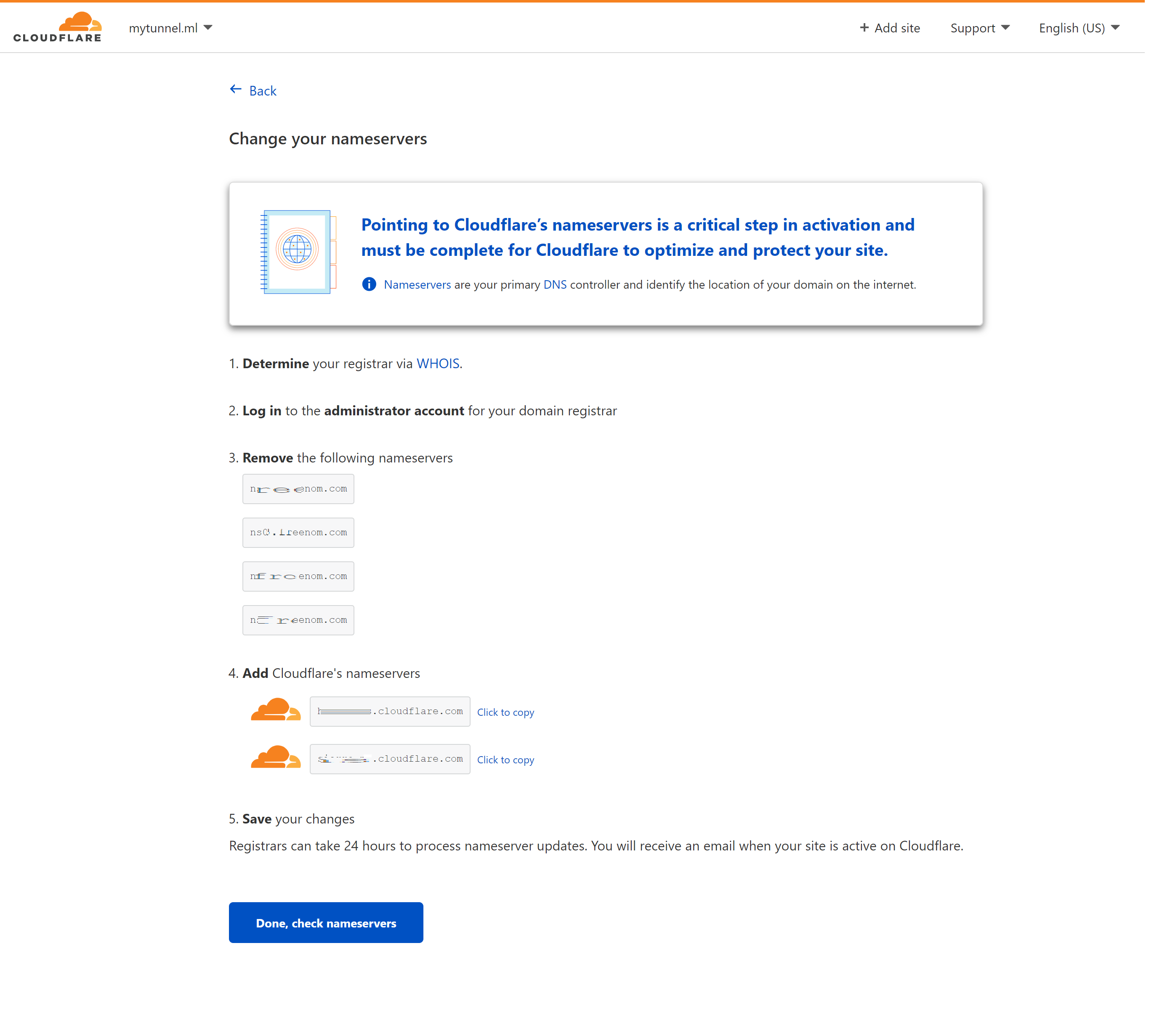
-
Navigate back to Freenom to replace the nameservers. Click on Change Nameservers.
- Paste the copied two Cloudflare’s nameservers and delete any other nameservers. Click Change Nameservers.
- Navigate back to Cloudflare site and click on Finish later.
- To check the status of nameservers change, click on Check nameservers.
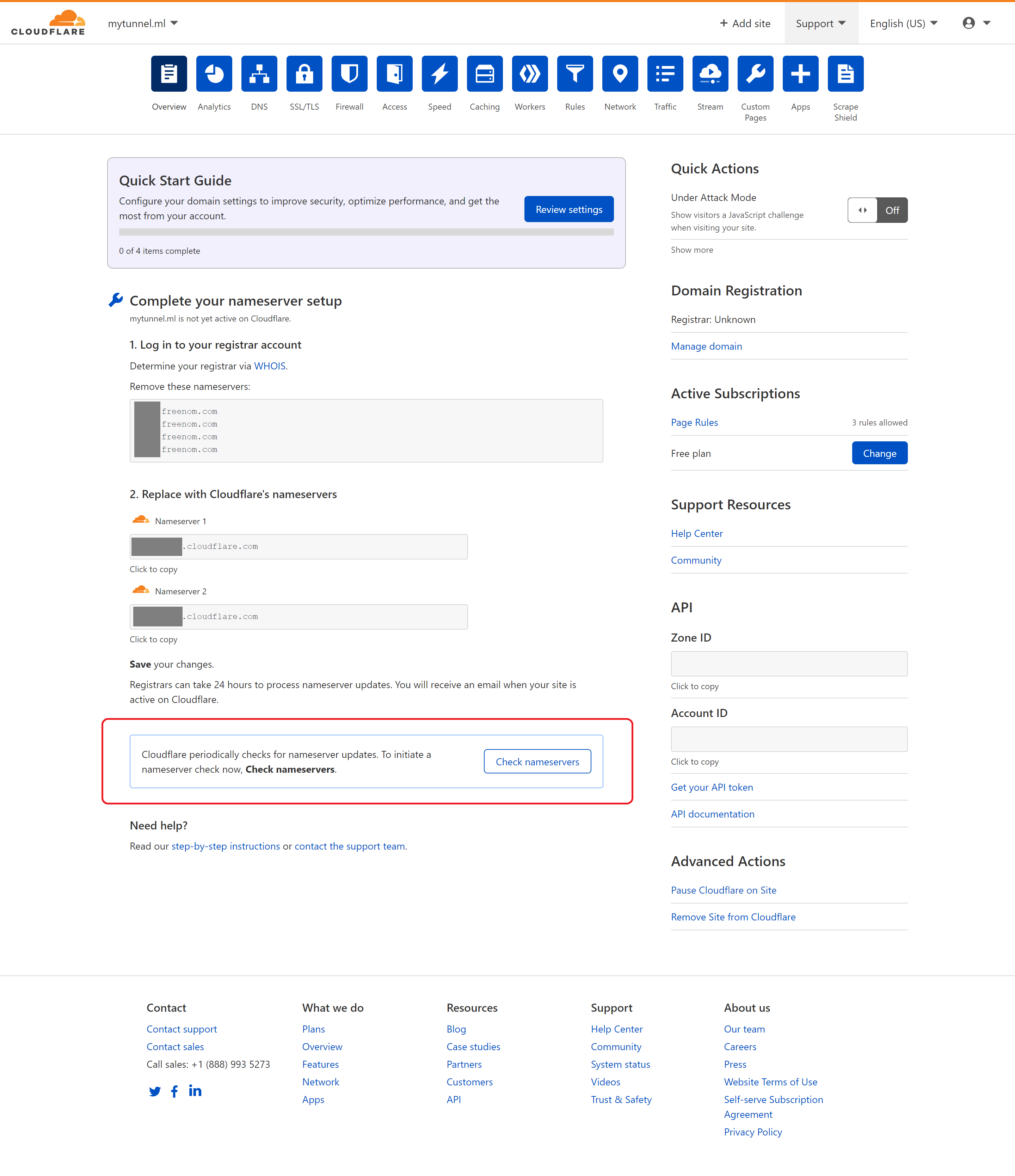
- Please wait until you receive an email stating Status Active. It will take several hours to complete the nameservers change.
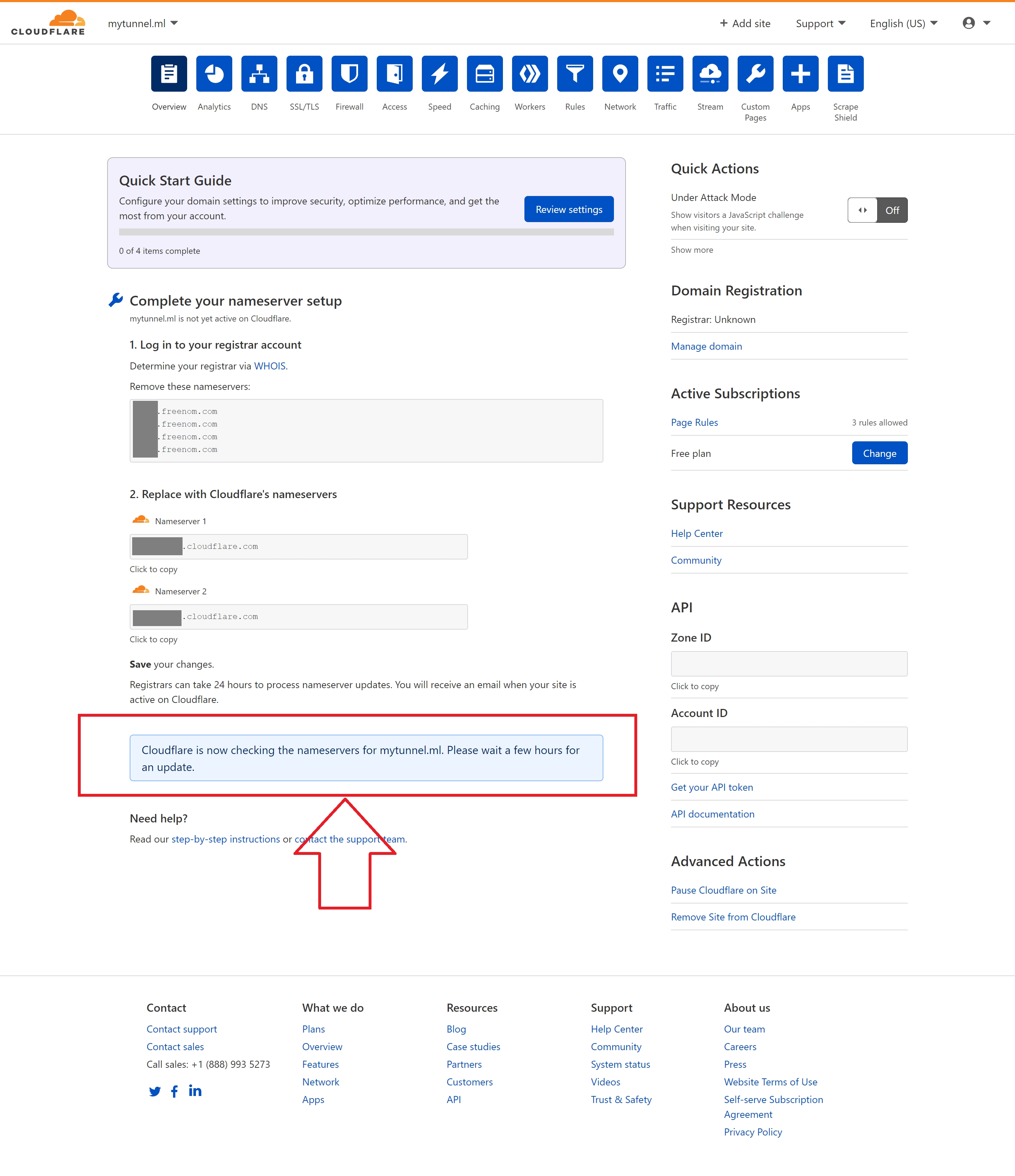
Conclusion:
By the end of this tutorial, we have successfully created registered a free domain, created a Cloudflare site and replaced the Freenom’s nameservers by the new Cloudflare’s nameservers.